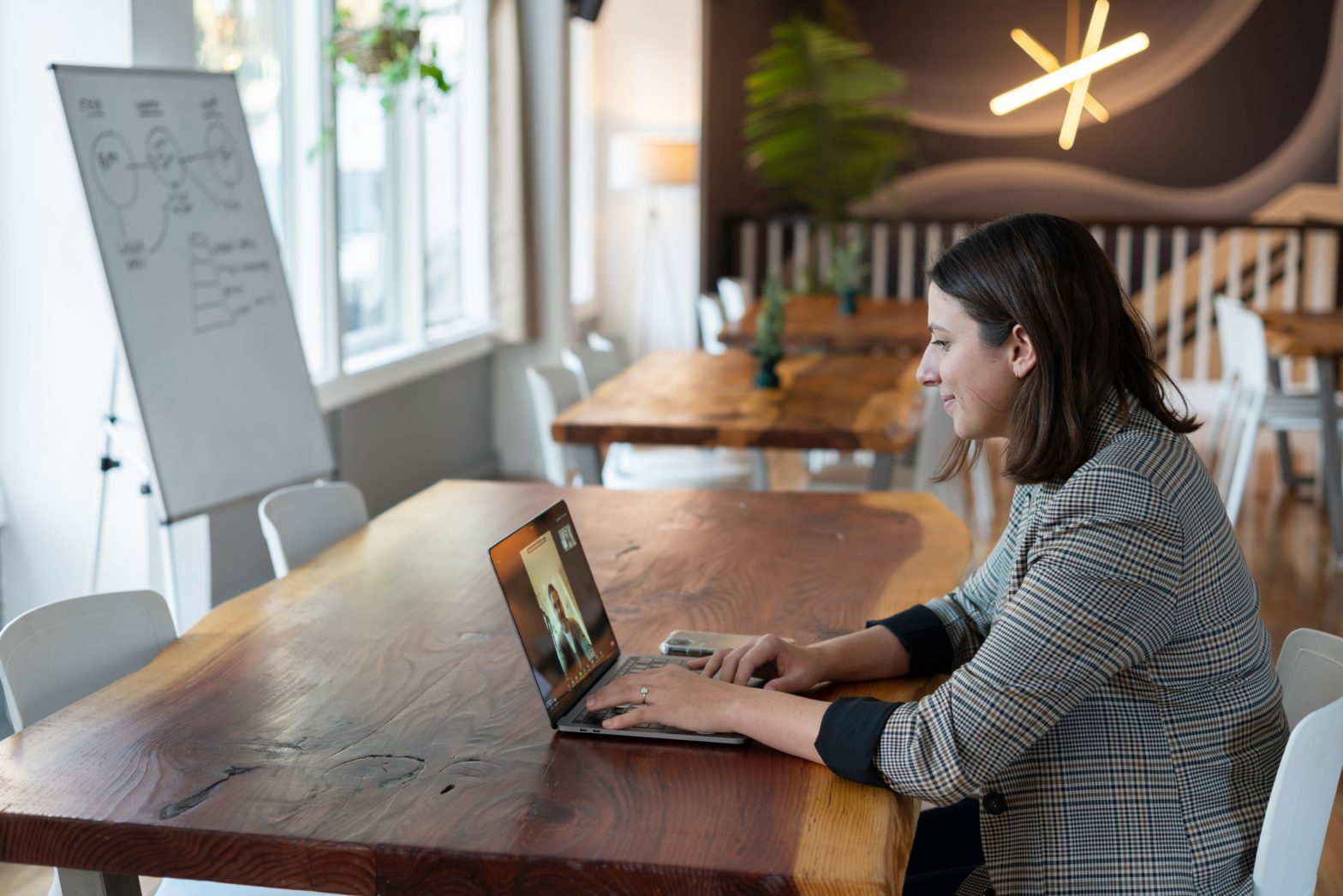In early 2020, when the pandemic started, life as we knew it changed forever. Gone are the days of the handshake. Gone are the days of wearing pants for work. We have seen businesses and schools move from the boardroom and classroom to the house, giving us new insight into our coworkers and classmates.
By now, we all know that staring at a computer screen while someone gives a lecture or a presentation for an hour can feel draining. After about 10 minutes, it becomes white noise, and just about anything else becomes more interesting. Since we are quick to coin a new word or phrase that characterizes what we experience, this phenomenon is now known as “Zoom fatigue.”
What is Zoom Fatigue?
According to this Stanford study, four factors contribute to why we feel tired after a day of Zoom meetings and video conferencing. These include:
- Keeping eye contact intensely
- Seeing yourself consistently
- Lack of mobility
- Nonverbal communication processing lag
Your Eyes on Zoom
When we were younger, we were told not to sit too close to the TV screen because it strains our eyes. Technically that was a lie, but there is truth sprinkled in when talking about computer screens.
Now, instead of watching cartoons and being entertained, we are spending hours inches away from a bright screen watching a presentation. This causes people to strain their eyes, which can lead to headaches and fatigue.
When we see a presentation in person, we can avoid screens by looking at the presenter or other objects at varying distances. This stimulates our brains.
Can’t Escape You
Constantly viewing yourself on a screen puts more stress on you. How many times have you heard yourself in a recording and thought, “wow, that’s how I sound?” Well, it is no different when we see our facial expressions.
Pacing Has a Purpose
When was the last time you were on a phone call? With mobile phones, people often get up and walk around. We subconsciously pace around the house or our cubicle during these phone calls, watching the world around us. We walk around because moving helps us think and keeps the brain functioning while listening to the person on the other end.
For virtual meetings and presentations, we are confined to a single location for virtual meetings and presentations, placed inches from a webcam and bound to the chair. So instead of being active listeners, we tend to ‘space out’ and lose focus on what is happening in the conversation. Even when we stand and talk in person, we can move a little bit and keep that activity going in our brains.
The Body Talks
Body language is huge in how we perceive the message delivered to us. When we are in an in-person conversation, words matter, but how a person is standing or what they do with their arms matters more.
If someone crosses their arms, they may come off as either hiding something or being angry. The small square we see on a video call does not give us the whole picture. In-person, a presenter can tell if someone is bored. When someone is presenting online, they miss the nonverbal cues. The brain has to work harder at the simple task of having a conversation.
What Can We Do?
These four factors have led us to be tired faster. In addition, having to use our minds at a higher, more intense workload leads to burnout and stress.
So is there anything we can do about ‘Zoom fatigue’? Are there tools out there to combat this? As you might guess, the answer is yes! Different stand-alone solutions and add-ons to Zoom make slight adjustments but can lead to less boredom and better engagement. Every bit helps, so review our list and start picking apps that are interesting to you.
Vibe Boards
Vibe is an interactive smart board with collaboration software that functions just like a traditional whiteboard. The key benefit in fighting boredom is that it shifts the focus from the speakers to the board where participants can collaborate. This is where a Vibe board can really help.
The main ideas and software being used to present can be moved onto an infinite virtual canvas where they are shared and viewed by anyone with a web-enabled device, anywhere in the world. These remote participants have the same access as the presenter. During presentations, annotations can be made from the device of any person watching, new apps can be added or images and videos can be shared. All this collaborative information will then save to the cloud, making it easier to update projects or idea boards ongoing.
It’s great for allowing everyone in the meeting to contribute notes, ideas and highlight important sections, which takes their eyes off the video squares.
Otter.ai
Otter itself doesn’t relieve boredom, but if you often lose your train of thought or stop paying attention during a meeting, Otter can help. It allows individuals or businesses to transcribe any meeting or conversation. It stores this audio information and allows users to highlight important sections and edit and add new data. These files can be saved and shared among coworkers or placed on a Vibe board for further group input.
Krisp
Krisp is an add-on that helps enhance your Zoom experience by canceling background noise. Krisp’s AI allows a user to block out noise from their background and the background noise of anyone else on the call. This will enable users to focus on the speaker and avoid outside distractions.
Circles
Circles redefine how Zoom works. Circles’ focus is on the layout. It provides other options to the ‘Brady Bunch’ squares and turns them into other shapes. This can help stimulate your brain and break up visual boredom. With these new shapes, the conference call is not cluttering up and taking over the entire screen. Users can control the location and the transparency of the video chat. A great feature is being able to remove video feeds from any person on the chat. Most importantly, users can hide their own video ‘square’, but others still see it in the chat. No more staring at yourself on Zoom when video is mandatory.
iSpring Suite Max
Slides are slides, but putting some extra time into making your presentation visually great will help with engagement and visual boredom. The newest member of the iSpring Suite family, the Max edition, focuses on making professional visuals, even if you’re not a designer. iSpring Suite Max is used as an add-on to PowerPoint. The best feature is adding interactive elements such as quizzes, polls, and Q&A that can be pushed to the audience live to help keep them engaged.
The hybrid workspace looks like it’s here to stay. Some of us will yearn to get back to the office, while others love working from home. Large employers like Salesforce and Uber have already decided that a hybrid work option will be available for all employees. Most major employers will probably follow suit. So plan to have at least a partial remote audience for all your meetings and presentations going forward.
Start with one impactful tool, like a smart board, and see if you notice the difference it makes in getting your teams engaged. Then, if you like the results, start using some others, and research your own, until you have a ‘presentation stack’ that you can rely on in the coming years for remote team collaboration.