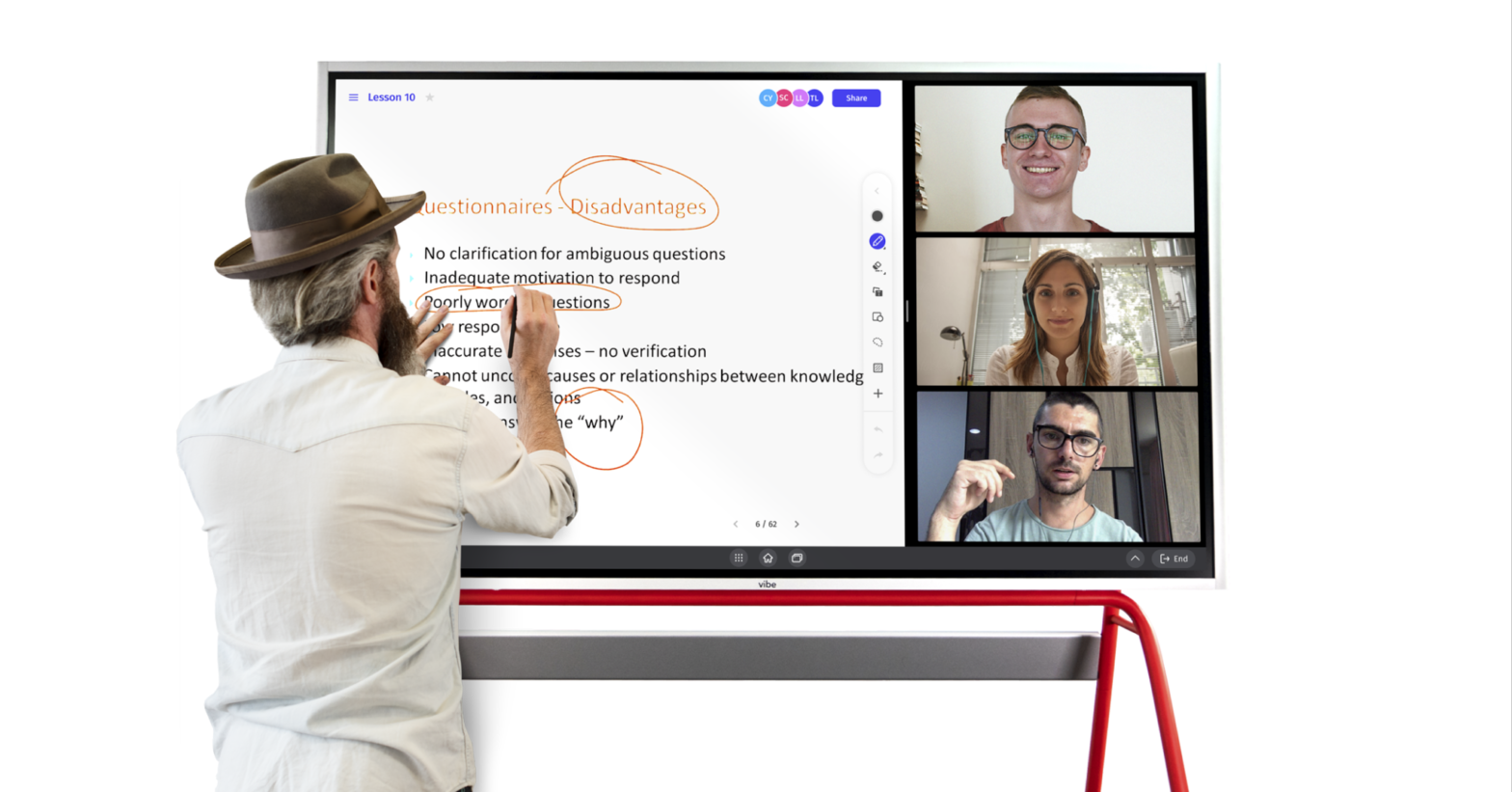As teaching at home becomes more common, parents are beginning to consider implementing the same interactive whiteboards used predominantly at schools, in their homes. If you are one of those people considering using an interactive whiteboard for at-home learning, or already have one and are looking to learn more, this is just the article for you.
Throughout this article, we will look at what an interactive whiteboard is, what it is capable of, and finally what are some ways to use an interactive whiteboard for homeschooling.
What is an Interactive Whiteboard?

An interactive whiteboard, which also can be known as an electronic whiteboard is a large, all-in-one display that combines a monitor, a TV and a touchscreen computer altogether. This allows group note-taking on the same page, interactive lessons that keep hybrid students engaged. Simplify distance learning with integrated video conferencing and classroom apps.
When we say the screen is interactive, this means that your child, or yourself, is able to actually interact just like a normal whiteboard, but has a digital component that allows interaction. Think, a gigantic iPad, or an enormous touch screen TV that doesn’t require an iPad or Laptop to function.
What is an Interactive Whiteboard capable of?
An Interactive Whiteboard can either act as a standalone touch display connected to a network (through wifi) or via computer. This allows it the capacity to access information from all around the world. This gives a teacher the ability to quickly search the internet, find a lesson or resource, and suddenly a wealth of information is available to anyone utilizing this powerful tool at home.
Not only do teachers at home have access to the incredible amount of content found online, but they also have access to applications made specifically for interactive whiteboards. Think mathematics where students can interact on the screen, such as mathematical worksheets, quizzes, or games (timed, times table).
Now that we have a more general comprehension of what an Interactive Whiteboard is and some of the general uses that come to mind, let’s look at nine specific examples to give a better idea of how to best use one for homeschooling!
9 ways to use an Interactive Whiteboard for Homeschooling
Teach Through Touch
One of the best features of an Interactive Whiteboard is the first word in its name, it’s interactive! You can use your fingertips just like you would with any standard mouse. Tapping your finger on the board allows you to open various applications or even other functions such as highlighting or annotating. Imagine the ability to really stress important concepts while giving a lesson by highlighting them. This could be done by dragging a separate window onto the screen and drawing out a concept to help implement the idea into the child’s mind. Even better, dragging a second window and allowing the student to interact with the screen himself or herself through their own mobile phones,ipads, learning hands-on in the process! This could even be helpful for kids learning to code or those practicing languages.
Display Content Simultaneously
This was touched on a bit in the last paragraph, but it deserves special consideration since the ability to display more than one screen can be extremely helpful when teaching to anyone. Just like a computer, with Interactive Whiteboards, you are able to actually split the screen into smaller sections, giving you the ability to work on one side, while displaying an image, video or content on the other. Imagine being able to watch an educational video on one side, while working out a similar problem on the other side. This is all possible thanks to the Interactive Whiteboard’s flexible utility!
Use Khan Academy
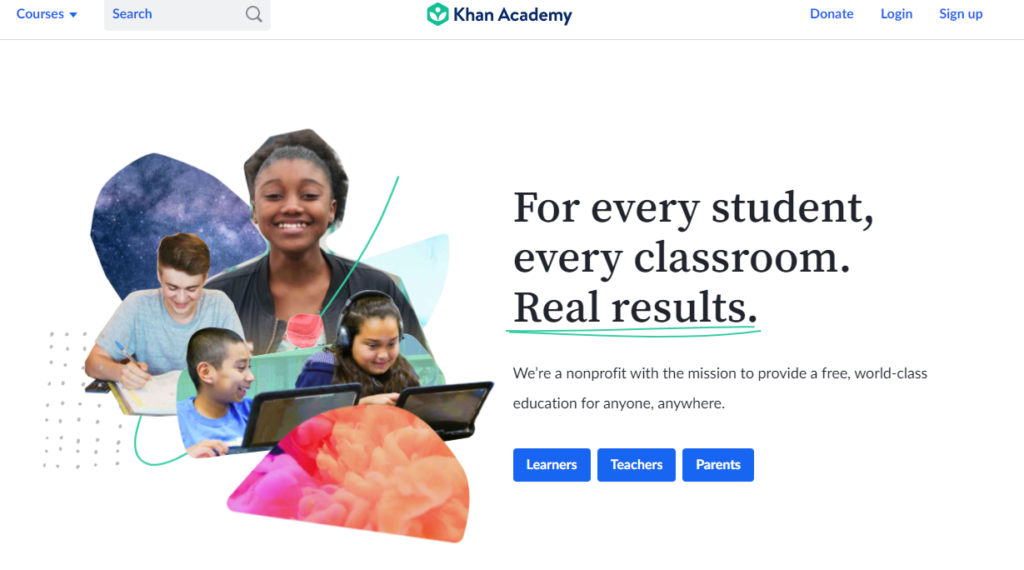
If you are unfamiliar with Khan Academy, take some time today to go to the site and explore all of the possibilities for teaching your children. Then imagine using an interactive whiteboard to display the content while also interacting with it. You say “I don’t know that subject, how am I supposed to teach it?” Fret not! With Khan Academy, some of the most difficult concepts and ideas become easy to grasp with the world-renowned learning website that millions of teachers, students and curious people alike turn to every single day.
Combine with Powerpoint for Annotation & Collaboration
Become just like the elementary, middle or high school teacher in schools by creating and displaying your very own PowerPoint lessons in a variety of formats, including homeschooling and online learning through virtual video classrooms.
This includes the ability to enter split-screen mode while accessing a secondary app, like Youtube or presenting to a remote audience through a video conferencing app.
Even if you don’t create your own PowerPoints for homeschooling purposes, there are many available to download that can be used to either teach a subject for the first time or reinforce the subject with additional content.
Also with Interactive Whiteboards, presentations can become more engaging. This is accomplished due to the ability presenters have of touching and manipulating information on the board, bringing the PowerPoint to life, versus clicking through pre-set only slides.
Improve Handwriting
Amongst my favorite applications are ones that are designed to improve handwriting. Imagine limitless amounts of paper all replaced with an infinite canvas.to improve your child’s handwriting, spelling and writing in general regardless of age. Some Interactive Whiteboards, like the Smart board by Vibe, even allow one to create templates for learners to follow.
An example is the ability to create colored lines where the learner may practice precisely the different patterns of the letters. Imagine a worksheet with the two lines on top with a dotted line in the middle to allow learners to know where the cross in a capital “T”, or a lowercase “t”, should go. Young learners can do this with every letter in the alphabet, all on a large display, and greatly improve their clear, handwriting ability!
Download Educational Applications
The amount of applications available to Interactive Whiteboard owners is immense. Try downloading one of the many and implementing it into your next lesson. Examples of some of the applications are Adobe, Blackboard, Calculator, ClassDojo, Duolingo, Google Earth, Google Meet, Zoom, Microsoft Office, Nasa and the list goes on and on. With an interactive whiteboard for homeschooling, you can focus less on document control and more on actually utilizing your important files on a big screen for the classroom.
{{< blog/cta-2 ” Case study: Home school teacher educates on Vibe Smart Whiteboard” “https://vibe.us/pdf/home-school-teacher-and-supermom-educates-on-vibe/” >}}
Some ideas for using applications in your next lesson plan could be implementing a history lesson and then pulling up the city or region in Google Earth. Finding some of the places talked about in the context and seeing how those places look like today or finding out if the places discussed even still exist! Another idea is to do group lessons over Zoom, or Google Meetup, with the children’s friends and parents. The possibilities truly are almost unlimited! On occasion, you can also reward your students with music from Spotify in the background or applications such as Netflix and Disney after lessons!
Utilize the Internet
There are so many resources and answers to almost anything that can be found online. When it comes to the internet and information technology, the possibilities truly do become unlimited. Since Vibe boards have a built-in processor & Software, they can be combined with the power of online services to provide a more seamless, effortless homeschooling session.
The ability to connect online and find out anything, anytime, all on one device, provides teachers unparalleled ability to teach, even while homeschooling. Whether you are learning math, science or even something as obscure as video marketing, utilizing an interactive whiteboard can be used for almost any homeschool lesson plan.
Save Your Work
Another feature that is indispensable is the ability to save all of the work you do on the Interactive Whiteboard itself. This becomes incredibly helpful down the line when you want to teach the same lesson to perhaps your younger child. Given the ability to save your work, you can also end a lesson for the day, or take a break, and come back to it when the student is more prone to absorb the content.
Share With Others
The last feature that we will discuss in this article is the ability to share your work with others. Not only are you able to download other lessons and applications, but you are also given the ability to share what you have done with others. There is nothing more rewarding and helpful than this ability. Interactive Whiteboard owners everywhere have the ability to connect with one another and this network is growing larger and larger every day! If you decide to implement an Interactive Whiteboard for homeschooling, or already have, you have one of the world’s most powerful learning devices, and network, at your fingertips!
{{< blog/cta-1 “Using the Vibe Smart Whiteboard at home now” “https://vibe.us/products/vibe-smartboard-pro-75/” >}}
Final thoughts
Using an interactive whiteboard at home can bring your homeschooling experience to the next level by teaching through touch, displaying contents simultaneously, and providing a way to access educational content & learning games collaboratively.
Rather than huddling around a small laptop display, Vibe allows for a seamless option when multiple children need to collaborate and view the same content on the screen. With the screencasting feature, teachers may find that groups of students may be more eager to participate and interact since everyone will be able to see the screen.
With a vast selection of app Integrations, you can use an Interactive digital whiteboard as a collaborative solution to increase efficiency during classroom sessions, mind mapping, and even training. Get started with Vibe today!
[Editor’s note: this post is a guest posting article by Paul Michael.
Paul Michael is the founder and tech expert of MediaPeanut. He has worked as a tech professional for over 10 years. His career has influenced him in his research of computers, streaming, internet, digital art, and technology.]