With many schools worldwide switching to hybrid or distance learning classrooms, educators have found that it can be a challenge to keep students engaged when they’re not physically present. Solutions like interactive whiteboarding, however, encourage collaboration between students and teachers, making the distance easier to overcome.
Distance learning–a form of education in which teachers and students are in different locations–has long been a popular choice for students who were unable to access learning in the classroom. In recent years, it’s been increasingly built out to enhance education for traditional students. In this article, we’ll outline how using the Vibe Smart Whiteboard offers an enhanced distance learning experience and how teachers and students alike can benefit from interactive whiteboarding technology.
{{< blog/cta-download-new content=”Whiteboard Buyer Guide” extra=”false”>}}
What is Vibe?
The Vibe digital whiteboard is a modern technological tool that transforms any space into a flexible, collaborative environment. Teachers worldwide are utilizing Vibe to engage with their students in remote or hybrid learning classrooms.
The whiteboard has a UHD 55” interactive touch screen with multi-touchpoints and a 4K display. It’s easy to set up, install, and start using right away—Vibe uses intuitive touch controls that have a minimal learning curve.
Interactive whiteboarding features
The Vibe Smart Whiteboard offers various features for teachers, allowing them to provide a fully customizable experience for their students. These features include:
- an infinite canvas for creating an unlimited amount of panels
- pen, highlighter, laser pointer, smart text, and smart shape tools with customizable colors and thicknesses
- easy-to-use eraser tools and the option to instantly clear the entire canvas
- sticky notes for staying organized, taking notes, or creating matching games
- a lasso tool to select and move anything around the whiteboard with ease
- a variety of background colors and patterns (including gridlines—perfect for math lessons)
- the ability to import documents and images from cloud storage services
- easy undo and redo features
Related: 15 Benefits of Distance Learning for Students, Parents and Teachers
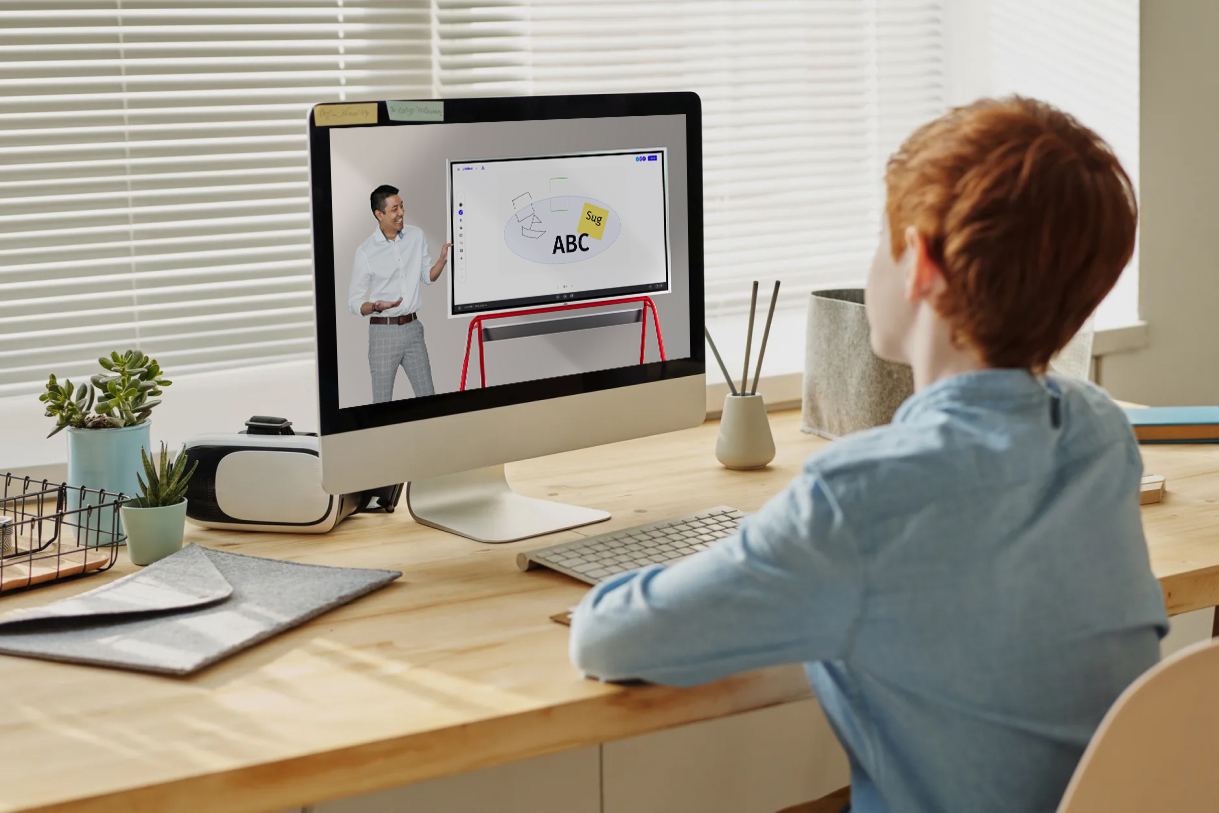
Using Vibe for synchronous and asynchronous learning
Before going any further, let’s distinguish the difference between synchronous and asynchronous learning.
Synchronous learning is done in real time, with the teacher and students interacting with immediate responses. This can take place either in-person or through a live video conference.
Asynchronous learning is designed to allow students to engage with the lesson at different times and at their own pace. In this scenario, class lectures and lessons are recorded, then made available to students at a later time.
With a large catalog of app integrations and simple methods for sharing documents and links, Vibe offers solutions for both methods. (For more examples, see how college professors Arek Puzia and Dr. Henry Silverman use Vibe in their courses.)
Importing documents
Once you’ve created a Vibe account, you can link it to your cloud storage service. Vibe integrates with Google Drive, Dropbox, OneDrive, and Box. While the types of files you can import depends on the cloud storage provider you use, the Vibe board supports:
- PDFs
- JPGs and PNGs
- Google Docs, Slides, Sheets, and Jamboards
- Microsoft Word documents, PowerPoint presentations, and Excel spreadsheets
You can easily import files right from the taskbar on the Vibe whiteboard screen.
Video conferencing options
With many classrooms moving to a hybrid learning or remote learning approach, teachers rely on video conferencing to engage with their students no matter where they are. The Vibe interactive whiteboard doesn’t come equipped with speakers or cameras, allowing users to choose their preferred hardware accessories. (But we do have some recommendations for excellent camera options.)
Once the webcam is connected, you’re ready to begin video conferencing. Vibe integrates with several video conferencing options, including:
- Zoom
- Microsoft Teams
- Google Meet
- Webex
- GoToMeeting
- RingCentral
{{< blog/cta-1 “Vibe Interactive Whiteboard for Education” “https://vibe.us/lp/scenario-education” >}}
Using Vibe for remote collaboration
Vibe was built for real collaboration and encourages remote connection between teachers and students. To that end, educators can share the whiteboard’s screen and even invite students to interact with the Vibe board no matter where they are. Invites can even be sent for students to collaborate as an “anonymous editor,” and they’re not required to have a Vibe account or to sign in to anything. (Though students can also create a free Vibe account to collaborate on the canvas.)
Other devices that can use Vibe software include:
- other Vibe boards
- any web browser on any device
- iPad application (the mobile app is editable on tablets and view-only on phones)
Launching 3rd party apps and using the split screen
Because educators use a variety of applications when creating lessons, they shouldn’t be limited by the technology they use. The Vibe Smart Whiteboard is compatible with over 100 Android applications, and teachers can download apps from the Google Play Store, too. Some of most popular education apps that work with Vibe include:
- Canvas
- Google Classroom
- Blackboard
- Flipgrid
- Kahoot!
- YouTube
- PowerPoint
With this kind of integration, teachers can pick and choose which applications they want to utilize when designing their interactive whiteboarding lessons. You can also lock the download of applications with a password to prevent students from downloading apps to the Vibe board.
There will inevitably be times when you need to use two programs simultaneously during a lesson. In these instances, teachers can split the Vibe screen between two applications. For example, you can open Google Chrome on half of the screen while keeping the other half open as a whiteboard. Users can also annotate on any app with a single touch and easily take screenshots of any app screen.
Related: How I Vibe: Austin Alexander, PT and DPT, Hardin-Simmons University

Using Vibe as a second screen
Because of its large surface area, Vibe makes an excellent second screen option, especially for presentations. Users can pull up an application like Microsoft PowerPoint on their computer and display it on Vibe. This also works when running an application that isn’t compatible with the whiteboard—simply share it right to the Vibe screen. Users can cast to the Vibe screen with an HDMI cable or wirelessly through applications like:
- EShare
- Airplay
- Chromecast
EShare works on all operating systems and has a touchback feature allowing you to cast a screen to the Vibe and interact with it directly from the whiteboard rather than from your computer.
Organization tips for hybrid and distance learning
Organized files make it easier to plan ahead and create more opportunities for class instruction and interaction. The Vibe whiteboard makes it easy for teachers to stay organized. Here are a few suggestions for organizing your day with Vibe.
Lesson preparation
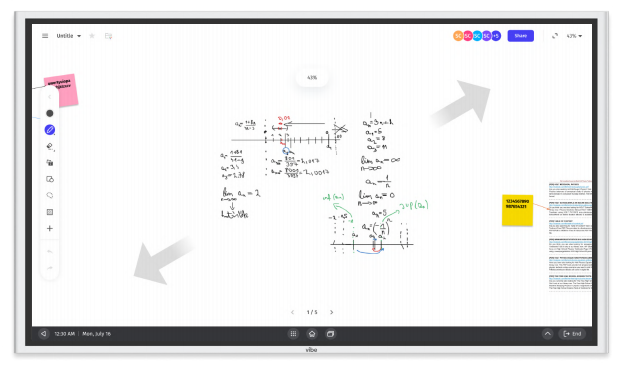
Prepare for class from anywhere with the Vibe web app. Download documents, images, and other necessary files using the app so your Vibe board is ready to go when you are.
Add files from Google Drive, Dropbox, or OneDrive to your Vibe board. You can access files in their native format (like Microsoft Word or PowerPoint) or bring them into the whiteboard as PDFs so you can easily annotate on screen. Vibe also makes it easy to pull images into the board with a click, then resize, move, or delete images as needed.
Use Vibe’s infinite canvas feature to brainstorm new lessons, create seating charts, write the day’s agenda, and more without ever having to erase. Create another page or just zoom out to a different part of the canvas to record all your ideas in one place.
During class
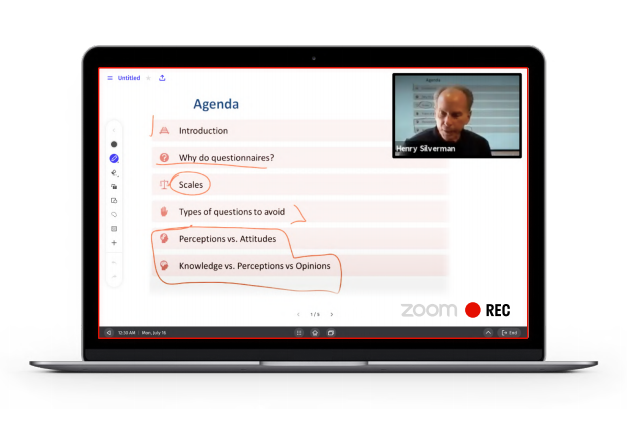
Vibe offers educators and students the ability to annotate over any images or PDFs with sketches, handwriting, and sticky notes. The ability for multiple participants to write and draw together in real-time from any location makes Vibe especially useful for remote collaboration during synchronous lessons.
While interactive whiteboarding is great for certain lessons, there are times when educators need more ways to illustrate the lesson. Vibe makes it simple for teachers to combine video conferencing with whiteboard and other apps. Use the split screen feature to pull up multiple apps so students can see problems calculated in real-time, take notes together, or get immediate feedback on their work.
Lessons done with Vibe can be recorded with both visual and audio components using your preferred video conferencing app, as well as with programs like Xrecorder. This feature is important for asynchronous learning but is also helpful for students who want to view the lesson again and use it as study material.
Planning period
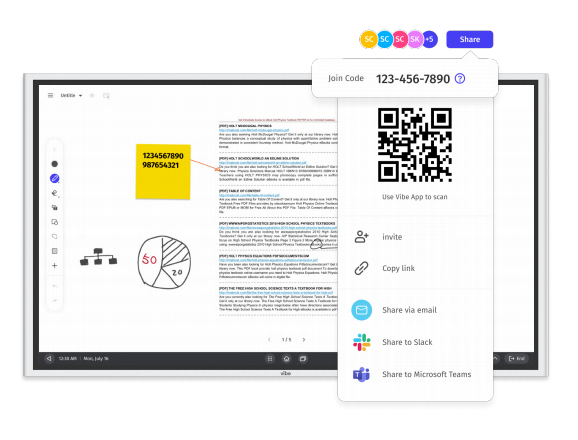
When class is done for the day, it’s time to get ready for tomorrow. Wrap up the school day by easily sharing recordings with students and storing files for future use. Educators can send sharable links through email, Slack, Teams, or Zoom chat, or via QR code for students to access class material. Or try Vibe’s simple click-to-send technology, which lets users send canvases via email with an attached PDF.
Educators can think of Vibe as their online filing cabinet where they can duplicate or delete canvases to save time, declutter, and prioritize your files. It’s also great for creating templates to use as many times as you want, which is a useful option for teachers who utilize similar formats for different lessons.
Related: Choose the Right Tech for Your Hybrid Learning Classroom
An excellent collaboration tool for the classroom
Distance learning is key to modern education, and this learning option will build the foundation for future programs. We know that whether you’re teaching from a redesigned syllabus or using new technology, adding anything new to the classroom takes a period of adjustment. But with its intuitive, easy-to-use features and high functionality, Vibe makes it easy to use interactive whiteboarding techniques in traditional and hybrid classrooms.
For even more information, check out our FAQs for educators and school administrators page, schedule a demo, or attend one of our upcoming webinars.
[Editor’s note: this post was originally published on November 11, 2020 and was updated August 8, 2021.]
Vibe offers a collaborative solution combining an interactive digital whiteboard and innovative smart software. Increase engagement and efficiency at your brainstorming sessions, virtual training, and classroom sessions by integrating your favorite applications with video conferencing and an infinite, mess-free writing canvas. Collaborate today with Vibe.
Looking for the latest in interactive whiteboard technology? Check out Vibe today!
